Your browser is not supported.
For the best experience, please access this site using the latest version of the following browsers:
By closing this window you acknowledge that your experience on this website may be degraded.
EASy Avionics: Everything You Ever Wanted to Know About Vertical Navigation
EASy Avionics: Everything You Ever Wanted to Know About Vertical Navigation
Part 5 – EASy III (NG FMS) Differences
The purpose of this multi-part series is to de-mystify vertical navigation (VNAV) on Honeywell’s Primus Epic for Dassault EASy (Enhanced Avionics System). Each article provides simple, easy-to-follow explanations in “pilot-speak.”
Operational differences exist between Honeywell Primus Epic for Dassault EASy platforms (EASy II, EASy III, etc.), so it’s difficult to write a one-size-fits-all article. All prior articles in this series referenced EASy II avionics. However, this final article in the series will discuss some of the differences between EASy II and EASy III (NG FMS) with respect to VNAV.
This series covers the principles of VNAV and its implementation in Honeywell’s Primus Epic® for Dassault EASy avionics. However, since EASy avionics can be found in different Dassault Falcon aircraft types, it is important to clarify that the AFM and CODDE manuals for your specific aircraft take precedence over any information presented in this article.
What is NG FMS?
EASy III uses the Next Generation (NG) FMS designed by Honeywell. The NG FMS provides optimization for future air traffic management functionality, improved fuel efficiency, and reduced pilot workload. The enhancements that EASy III brings to the table are subtle and still retain the same look, feel, and usability that pilots have come to expect from the EASy flight deck.
Descent Path Construction
Since this is a VNAV series, the most appropriate difference to mention first is the fact that EASy III constructs the descent path differently than EASy II. Recall from the first article in this series that EASy II constructs the descent path using either “No Smoothing” (dive and drive) or “Smoothing” if the smoothing criteria is met (Figure 1).
Figure 1 – EASy II Descent Path Construction
With EASy III, there is no wondering whether the descent path will be of the “dive and drive” variety or if it will be a smoothed descent. EASy III descent paths are the same every time – they are continuous with no “dive and drive” segments (unless required to meet two consecutive identical AT constraints). This continuous descent is analogous to the smoothed descent observed in EASy II. An overlay comparison of EASy II vs. EASy III descent path construction can be seen below in Figure 2.
Figure 2 – EASy III Continuous Descent Path Construction
With EASy III, the descent phase of flight (POF) begins when a descent is commenced within 50nm of the top of descent (TOD). At this point, the descent path is fixed and will only be recalculated if a flight plan or performance modification is made. When this occurs, the vertical path will be recalculated to accommodate the new modification.
The descent path from cruise altitude to the first altitude constraint is constructed using either the default descent angle or, if enabled, an idle descent path. To tell the FMS to perform an idle descent to the first waypoint constraint, simply check the IDLE box in the Descent section of the Auto Speeds tab (Figure 3). Note that when an idle descent is selected, the default descent angle is removed from the display since it is no longer considered in idle descent path construction.
Figure 3 – EASy III Auto Speeds Tab: Idle Checkbox
This new idle descent feature of EASy III allows for reduced fuel burn by using the Aero Engine Database (AEDB) and improved atmospheric modeling to construct a descent path that can be flown at idle thrust and still make the first altitude constraint. The AEDB is part of the NG FMS architecture and is the replacement for EASy II’s SmartPerf.
Early VNAV Descents
More than 50 nm from TOD
At more than 50 nm from the TOD, the FMS considers any descent in this regime to be a cruise descent. As such, the POF remains in cruise and FMS cruise speeds are commanded during the descent.
During a cruise descent, the Crz Alt field is updated to match the new lower cruise altitude as set by the altitude preselector once the aircraft begins to descend (Figure 4). This “Crz Alt” field is the new name for what was the “Init Crz Alt” field in EASy II. With a newly updated cruise altitude, the FMS reconstructs a new level cruise segment, descent path, and TOD to reflect the new lower cruise altitude.
Figure 4 – Descent More Than 50 nm from TOD
Less than 50 nm from TOD
Performing a descent when the aircraft is less than 50 nm away from the TOD will result in the FMS transitioning to descent POF and descent speeds being commanded. The “Crz Alt” field is not updated to the lower altitude and a new vertical descent path is not recomputed.
Figure 5 – Descent Less Than 50 nm from TOD
If desired, the “Crz Alt” field can be manually updated to the new lower altitude using the Multi-function KeyBoard (MKB) or Cursor Control Device (CCD). This will cause the cruise speed schedule to once again be commanded. As seen below in Figure 6, it will force the FMS to recompute a new vertical descent path that corresponds to the newly entered lower cruise altitude and resultant cruise speed.
Figure 6 – Manually Revert Back to Cruise POF
Late VNAV Descents
A late VNAV descent past the TOD is performed in the same manner as in EASy II with one slight difference – EASy III will be a bit more aggressive in descending to capture the constructed vertical path. When the altitude preselector is lowered (while in VALT), the aircraft begins a descent in VPTH to intercept the constructed vertical path at a descent angle equal to the FMS constructed path angle plus and additional 3o. Recall from the previous article in this series that EASy II uses the constructed path angle plus 2o. This resultant descent angle to intercept the path is limited to a maximum of 8o in EASy III.
In Figure 7, below, a late VNAV descent past the TOD was performed by lowering the altitude preselector to 14,000 ft. This resulted in the vertical mode changing to VPTH. Since the FMS descent path was constructed using a 3.0o angle, as shown in the flight mode annunciator (FMA) and waypoint list, the resultant descent angle commanded by the flight director to intercept the path will be 6.0o (FMS 3.0o path angle + 3o intercept).
Figure 7 – Descending at 6.0o to Intercept the 3.0o FMS Constructed Path
Range to ASEL
A great feature for situational awareness and planning that is new to EASy III is the Range to ASEL symbology on both the Interactive Navigation Window (INAV) lateral and vertical displays. Figure 8 shows the range to ASEL depicted on the lateral map as a green 45o arc and on the Vertical Situation Display (VSD) as a green circle. These icons are used to indicate the position where the aircraft will reach the altitude set in the ASEL window.
Figure 8 – Range to ASEL Symbology
Note that it is range to ASEL (i.e. the altitude set in the preselector), not where the current descent path will intercept the FMS constructed path. Although, many times the ASEL altitude and the FMS constructed path coincide with each other on the VSD. Figure 8, above, is an example of this. Contrast this with Figure 9, below, that does not depict the green range to ASEL symbol on the VSD because the ASEL altitude of 14,000 is out of range on the VSD.
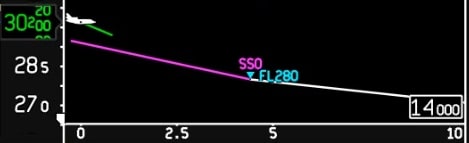
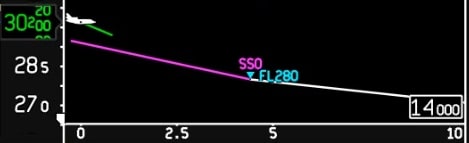
Figure 9 – Range to ASEL Not Displayed
Cross Dialog Box
The EASy III Cross dialog box has two new features: the ability to manually add a window constraint and a planned step climb or descent at a waypoint.
Manual Window Constraint
Adding a windowed descent constraint to a waypoint is done by selecting “Window: At or …” from the new dropdown list and defining the top and bottom of the window (Figure 10). This can be useful in avoiding turbulence or icing during a descent while still giving the FMS flexibility in creating a continuous descent path.
Figure 10 – Adding a Window Constraint
Planned Step Climb/Descent
A planned step is one where you tell the FMS at which point along the flight plan you wish to change altitude via a step climb or step descent. This differs from an optimum step where you tell the FMS what step increment to use and then the FMS advises when the step should be made.
A planned step is very handy when your printed flight plan from your provider has a step climb (or descent) planned to take advantage of optimal fuel burn and/or winds aloft. Using the planned step feature in EASy III allows the FMS performance predictions to more closely mimic those of your flight plan provider.
Figure 11 illustrates this feature in an example where the initial cruise altitude is FL370 and a step climb at ABQ is planned to FL410. The INAV and waypoint list will show *BOSC (Bottom of Step Climb) at ABQ along with the resultant *TOC (Top of Climb) point. On the waypoint list, an inverse video “S” will be added to the waypoint where the planned step in defined.
Figure 11 – Adding a Planned Step
FMS performance predictions take this planned step into account. Accordingly, if the planned step is unable to be accomplished, the step should be deleted.
This final article in the series has touched on some of the differences between EASy II and EASy III with respect to VNAV. Hopefully you have enjoyed the series and found the various articles informative and easy to understand. Thanks for “tuning in!”
Program Pilot Ryan Milmoe supports Embraer and Dassault EASy for Honeywell Flight Technical Services. He can be reached via email at Ryan.Milmoe@Honeywell.com.

